Probably the biggest single issue that I have with Windows 8 is that I cannot see the gain in using the new Metro interface when I use my desktop PC. Actually, I can see it work very well for touch based PCs, but that’s about it.
The new interface has many shortcomings, beginning by simple things like not being able to close applications to not being able to display more than two windows at the same time on the screen.
When you switch to the desktop you get the standard Windows desktop interface known from previous versions of the operating system. There is one difference though: The start button is not displaying the start menu, it leads right back to the Metro interface. And the Windows key does the same.
If you are like me, you would like to have an option to disable Metro UI completely on your desktop PC. While there is no official way to do that yet, it is possible to activate the standard start menu and disable much of the Metro functionality.
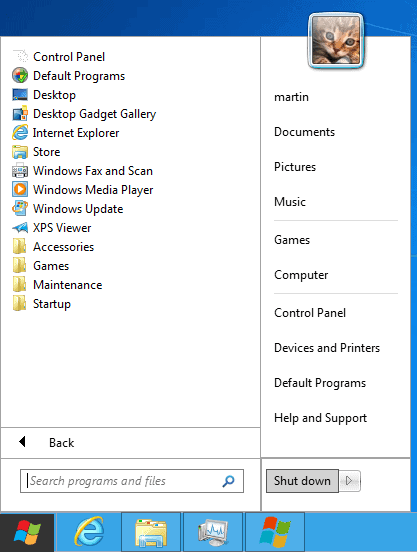
Windows 8 Start Menu Toggle is a free software for Windows that changes a single value in the Windows Registry to disable and enable the traditional start menu.
The program, when executed for the first time will trigger the installation of the Microsoft .NET Framework 3.5.1 from within the OS. That’s an interesting feature right there that does not seem to have been mentioned before. Instead of having to run all different versions of the .NET Framework side by side, only those that are needed are active after installation.
When you run the program on Windows 8 you get a single button interface. When you click on it you either activate or deactivate the start button.
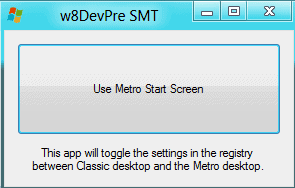
The program does the following in the Registry:
It switches the RPEnabled string to either 0 (inactive) or 1 (active) under HKEY_CURRENT_USER\Software\Microsoft\Windows\CurrentVersion\Explorer
The value 0 enables the start menu, the value 1 disables it again.
Windows 8 Start Menu Toggle can be downloaded from the developer’s Deviant Art website. (via)

No comments:
Post a Comment