Fortunately, if you use Windows Live Mail (free to download here), you can easily get around this problem with the photo e-mail feature, which lets you upload the full-size photos you want to share online, and attaches smaller, thumbnail-sized versions to your e-mail, making the download size of your message much smaller. The photo e-mail contains a link for recipients to view your photos as an online slide show. And after watching the slideshow, they can then download the full-size photos they like best.
Although the photo e-mail feature has been around for several years already in Mail, we made a few recent changes to the online slide show to make it even better. We took away a lot of the dead space in the old slide show, allowing for a larger viewing area, a much cleaner presentation, and the same beautiful effects you see in all our slide shows on Windows Live Photos. The new slide show uses Microsoft Silverlight technology to match the background color to your image, so it always appears in the best light.
Take a look (click to view larger images):
After: | |
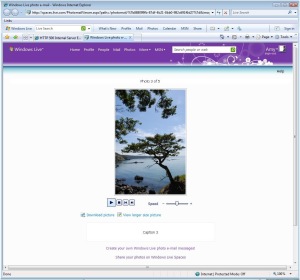 | 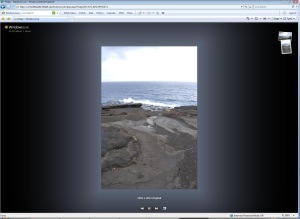 |
Much nicer, huh?
Hope you enjoy the updates!
Tanja
Program Manager, Windows Live Mail
~~~~~~~~~~~~~~~~~~~~~~~~~~~~~~~~~~~~~~~~~~~~~~~~~
We use your comments to help us improve Windows Live. For your own safety, please don’t post personal contact info. We’re sorry, but we cannot contact you individually or respond to most comments. Please use the “Go get help” links at the top of the blog.
No comments:
Post a Comment