interaction between Windows Live components. One of these improvements is the
better integration of Windows Live Messenger into web services such as
Hotmail.
Windows users who open the Hotmail website in Microsoft’s Internet Explorer
will for instance notice that Windows Live Messenger is opened automatically.
This can slow down the startup of Hotmail severely with some users reporting
that Hotmail did not work at all.
The integration of Windows Live Messenger, or
previous messenger variants like MSN Messenger, is not a new phenomenon. The
problem that Hotmail users face is the same, how to disable or remove Windows
Live Messenger from starting with Hotmail.
Messenger is only loaded in Internet Explorer if Hotmail is opened. Other web
browsers are not loading the instant messenger. One easy option is therefor to
use a different web browser to access Hotmail.
But that’s not always possible. The integration of Windows Live is handled by
add-ons. Disabling those add-ons ensures that Messenger is not loaded on Hotmail
startup.
Here is how you stop Messenger from loading with
Hotmail:
Open Internet Explorer and click on Tools > Manage Add-ons.
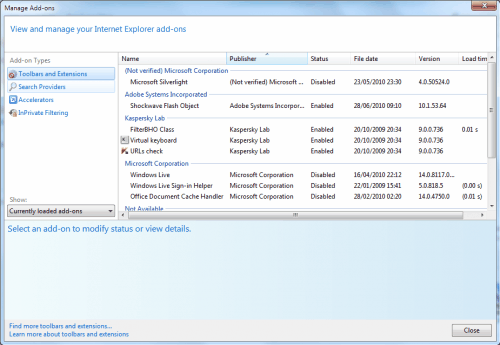
windows live messenger
A new window opens that displays a list of installed – but not necessarily
enabled – add-ons.
Locate the two add-ons Windows Live and Windows Live Sign-In Helper. Their
status is enabled by default. To disable the two add-ons do the following.
Left-click the add-on and select the Disable button in the lower right corner
of the window. This disables the add-on in Internet Explorer. You can also
right-click an add-on and select Disable and even select both at once and
disable them together.
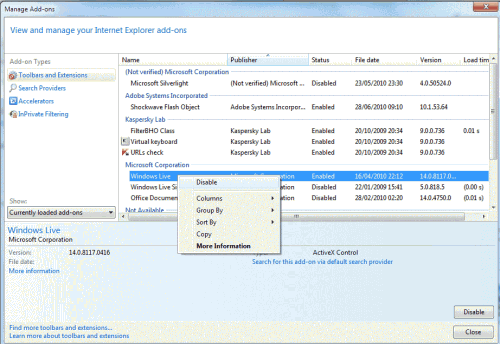
disable windows live
Make sure the status reads disabled next to both Windows Live and Windows
Live Sign-in Helper. Close the add-on manager.
Hotmail will now open without loading Windows Live Messenger as well, this
should speed up startup quite a bit, especially on slower computer
systems.

No comments:
Post a Comment