| When I worked for one of Germany’s biggest financial organizations back before I started blogging full time, I had to change my user account password on a regular basis. Even worse, they had set the password rules in a way that you could not just re-pick your old password. Heck, you could not even use a variant of your old password or other simple easy to remember passwords or strings. That was a problem back then as you had to remember a new password several times a year. It happened more than once that a user who had changed the password the day before simply could not remember it. You had to walk to the IT department to get a temporary password which you then had to use to log in and change the account password once more. While it is not possible to use password resetters in a corporate environment, you probably do not have the same restrictions on your home computer or in a small business network. Windows users who are cautious may have created a Windows password reset disk in advanced which they can then use to reset the account password. If you have not, you have still plenty of options to reset the pass. Before I look at tools for the job, I’d like to point out a few options that may or may not be available to you. One of those options is to log in with an administrator account, or ask someone to do that, to reset the password. The admin needs to run the following command on a command line prompt: Local Password Reset net user user_name new_password Replace user_name with the name of the user and new_password with the new user password for the account. Remote Password Reset net user user_name * /domainThis command can be used to change the account password of a remote user. Replace user_name with the name of the user and /domain with the domain. You are then prompted to enter the new password for that user. 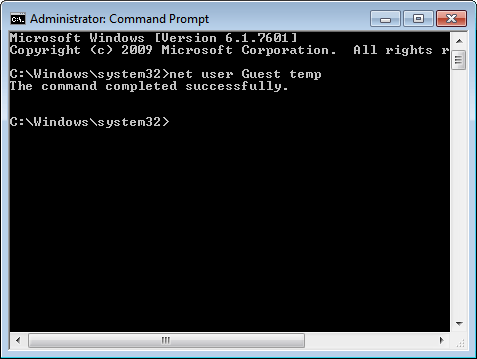 Sometimes though you may not have another administrator account to log in and change the user password. Your best bet in this case is to use a so called password resetter to reset or restore the account password. Depending on the program, you will either be able to see your old Windows password or get a new password to log in with. We did cover a few applications in the past for that job, including Trinity Rescue Kit which you can burn to disc, write to USB or run over a computer network. You can check out our review here: Reset Windows Passwords if you cannot login anymore Another program is Ophcrack, which comes as an ISO image which you have to burn to CD. You then boot from the CD and use the program to recover the passwords. This happens more or less automatically, and very fast. Depending on your system and password length, it could take less than a minute to reveal the password. Offline NT Password supports resetting the password on all versions of Windows from Windows NT all the way up to Windows 7. It is likely that the program will work with future versions of Windows as well as the developer continues to improve it regularly. The program is offered as a Password reset CD or USB bootdisk. Please note that the password resetter is not using a fancy interface, all is handled on the command line. You basically need to mount the partition or hard drive your Windows operating system is stored on. You then need to supply the path to the Windows Registry directory and have then all options available to reset some or even all user account passwords on that machine. You can download the application from the official site. New users should check out the instructions which guide through the password resetting process. A second option is the free program PC Login Now which can be used to remove the password from an account. This basically sets the password to empty so that Windows won’t ask for a password when the user logs in on the system the next time. 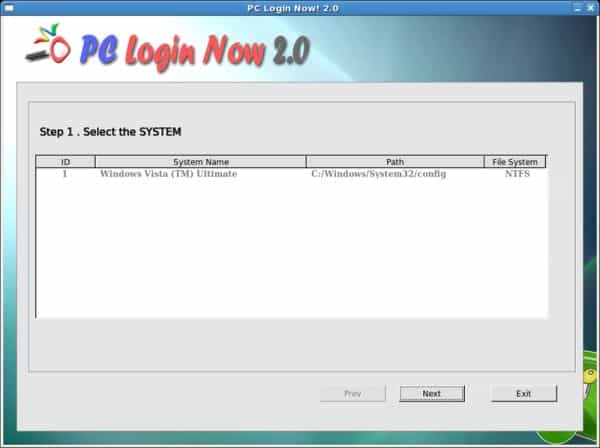 You can download the software from the developer website. Have you used different methods to reset a Windows account password? Lets hear them in the comment section below. |
Tuesday, October 11, 2011
Windows Password Resetter, Restore or Reset A Windows Account Pass
Labels:
Software
Subscribe to:
Post Comments (Atom)
Total Pageviews
My Blog List
-
-
Weekly Snap Recap – November 202521 hours ago
-
-
-
-
-
-
26 Beautiful Horse Pictures8 years ago
-
-
-
-
-
-
-
Popular Posts
-
https://www.youtube.com/watch?v=ME-bLr7mGL4&feature=youtube_gdata_player
-
https://www.youtube.com/watch?v=QS29hC5sKzM&feature=youtube_gdata_player
-
Think Floyd - "The Definitive Pink Floyd Experience" live in concert - UK 2014 Tour | All Pink Floyd ... https://www.google.com/ur...
-
Android Antivirus: 6 truths about smartphone malware http://drippler.com/updates/share/android-antivirus-6-truths-about-smartphone-malware V...
No comments:
Post a Comment