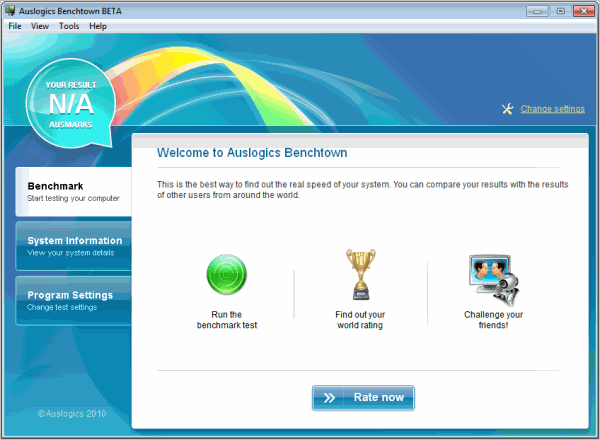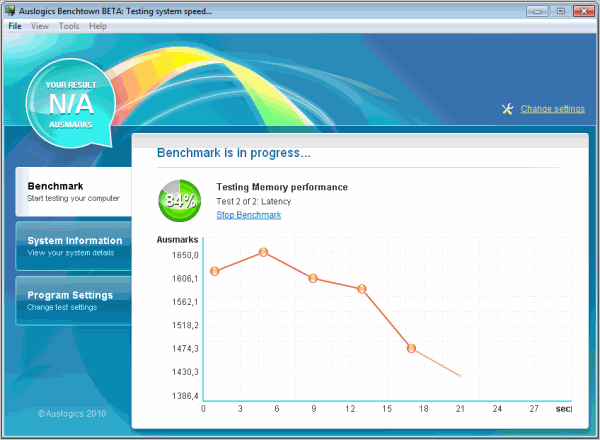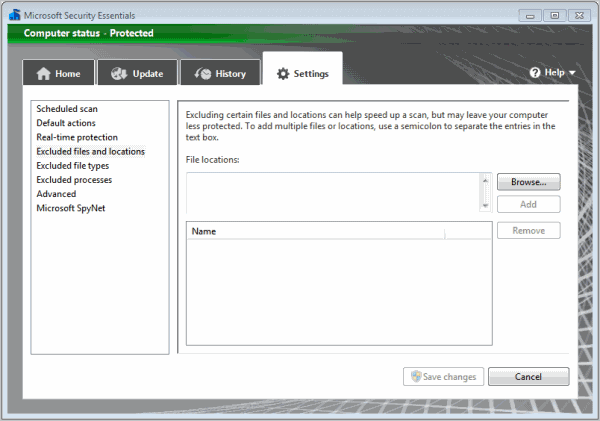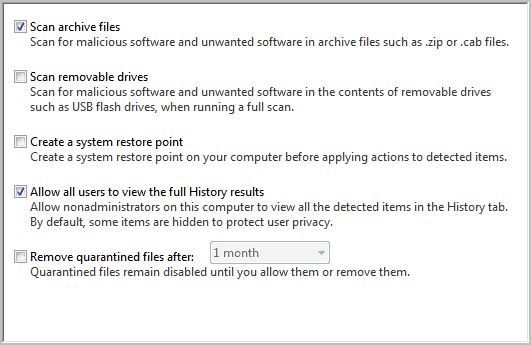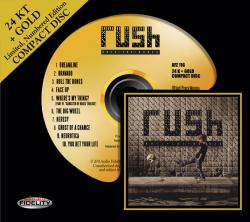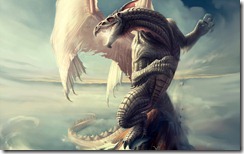If you look at the preferences you won’t find a switch or setting to change to a different default video quality. The only available option becomes available if you are currently logged in. You can click on your profile name and then settings to open the Account Settings. Click the Playback Setup link on the left sidebar.
There you see a Video Playback Quality parameter that you can set to “I have a slow connection. Never play higher-quality video” or “Always choose the best option for me based on my player size”. It is furthermore possible to enable HD when switching to fullscreen videos.
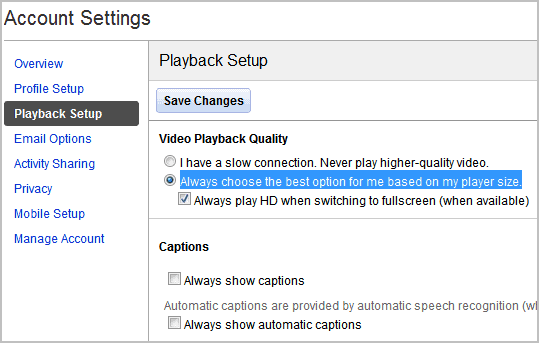
But there is no control to select your preferred quality setting in the options. As always, we have to look for extensions to fill the gap.
YouTube Video Quality Manager is a Firefox add-on that has been specifically designed for setting a different default YouTube video quality. The extension adds an icon to the status bar of the Firefox browser. A left-click on the icon displays the various video quality settings available on YouTube. From 240p over 720hd to 1080p and high res. A click on one of the video qualities to make it the new default option
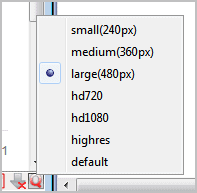
This quality setting is then automatically set on YouTube video pages provided that the desired video quality is available. The next best quality is used if it is not. The quality change is fluent on page load and should not have an impact on the viewing experience. It works both for logged in users and guests.
Firefox users who are looking for a simple extension to set their preferred video quality on YouTube should take a closer look at the YouTube Video Quality Manager add-on. The add-on can be directly installed at the Firefox add-on repository. Users on Beta, Aurora or Nightly channels may need to force quality to install the add-on.