Many applications are writing to the hard drive perpetually. By excluding the files and folders they are writing to or reading from, assuming they are assuredly trusted and safe, you will speed up PC processes and still have sufficient antivirus protection. Which files to exclude?
- Subversion / TortiseSVN Folders
- Virtual Machine Directories
- Personal Photo/Video folders
- Windows Update Folders
- Connected Mobile Devices
These are just some examples. You may choose anything appropriate to your configurations. It is difficult to specify what files and folders to exclude for any given PC, considering the myriad configurations, software combinations, and uses that PCs will have. It will be a different scenario for everyone, but the approach is basic. This will work with any antivirus software program. In the examples below, Microsoft Security Essentials is being used. Other software versions may be appropriate for users. This is just an easier way to show how to work with antivirus software exclusions settings in general:
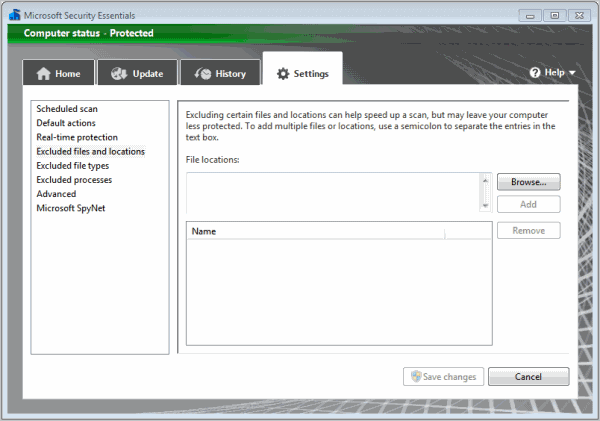
2. Here you can browse all files and locations and include them, once identified, by clicking “Add.” This is a one by one process, but its simplicity and tedium should not be taken for granted. This approach helps you ensure that you do not include files that may be unsafe. There are a variety of ways to use exclusions for each different antivirus software type and all involve going to a Settings option. You may be given a scroll list to choose from once you have built a significant list of exclusions and this will allow you to change any of those exclusions as necessitated. With Microsoft Security Essentials, you can click the Advanced option and gain more generalized options for situations that may require broad, more generalized exclusions.
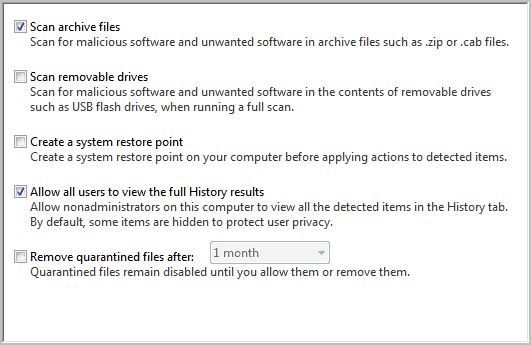
It is always best to create a System Restore point before making changes to any software, but especially antivirus software. Also take steps to backup the files that you are planning on excluding. There are no guarantees from software to software and system to system. With a set restore point, you can always go back and undo something undesirable. Secure your settings and files first, and then alter your security.

No comments:
Post a Comment