A backup of those drivers can be a safeguard in case of computer problems, for example when everything needs to be formatted and newly installed. A driver backup before that process could be used to restore the drivers once the system has been setup again.
Semper Driver Backup is a free backup software for the Windows operating system. Unlike standard driver backup programs it runs the backup on all system devices and components. That’s good on the one hand as it makes sure that everything gets backed up, not so good on the other hand for keeping an overview and managing the device backups.
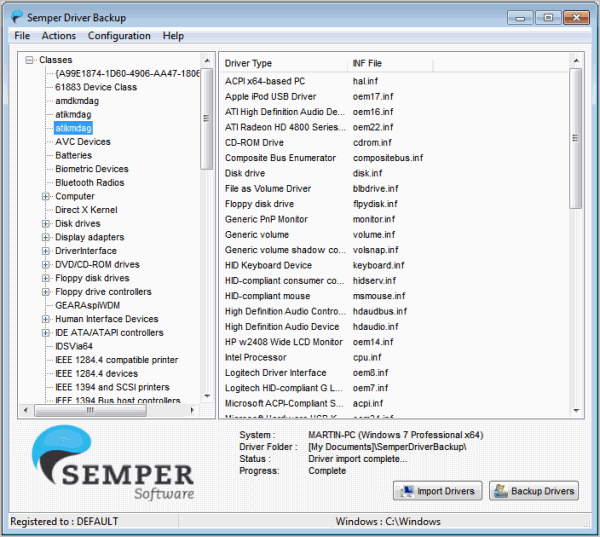
The drivers are backed up with a click on the backup drivers button in the program interface. The software displays a list of drivers and their inf files in the interface.
One of the biggest issues of this technique is that it does not seem possible to restore a single driver from within the application interface. If you click the Import Drivers button all drivers that have been backed up before will be restored.
While that’s convenient if the hardware of the system has not changed, it could be problematic if hardware has been replaced or added.
Drivers are on the other hand placed in a folder under My Documents. Some are stored with inf files that can theoretically be used to install the drivers, provided that it is possible to identify the correct inf file of a device which may not be as easy as it sounds with more than 200 driver files backed up and cryptic names like netrasa.inf or nettun.inf. It is however possible to use the information displayed by Semper Driver Backup to link files to drivers.
It is not difficulty to use, provided that all you want to do is to backup all system drivers or restore them.
How does Semper Driver Backup compare to previously reviewed applications like Double Driver, Driver Magician Lite or the portable application Driver Backup 2?
The core difference is that Semper Driver Backup can only backup and restore all existing drivers whereas the previously reviewed applications can backup and restore drivers selectively.
Interested users can download the backup software from the developer website. It is compatible with all recent versions of the Windows operating system (via).

No comments:
Post a Comment