We have reviewed programs in the past that display the network traffic in the taskbar and on the desktop, with Net Traffic being one of them.
NetSpeedMonitor is another professionally looking option for the Windows operating system. And unlike Net Traffic, it displays the upload and download bandwidth right in the taskbar.
The network monitor can keep a history of the network adapters upload and download speed which it will do by default. You can disable that during setup and later on in the options, which you may want to do if you are only interested in realtime connection speed information.
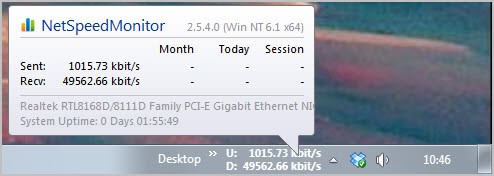
The program displays the upload and download bandwidth in kbit per second. You can customize the layout in the program options. Here it is possible to change the font type and size, rendering, prefixes, and the bitrate among other things.
The traffic history can be used to check a system’s monthly bandwidth utilization which can be useful to check that you do not hit bandwidth caps or to troubleshoot recurring issues with the Internet connection.
A data traffic menu is activated if traffic is logged on the system which details sent, received and total traffic per day or month.
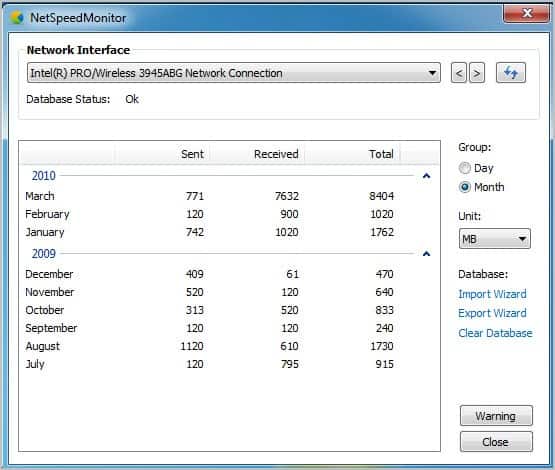
The data is populated automatically when the program is running and monitoring is enabled. Monitoring can be turned off, which can be useful if you are working with a laptop in multiple locations and do only want to monitor traffic in some locations.
NetSpeedMonitor can display the list of active connections in another program window. Here you see the process, local and remote IP as well as the state of the connection.
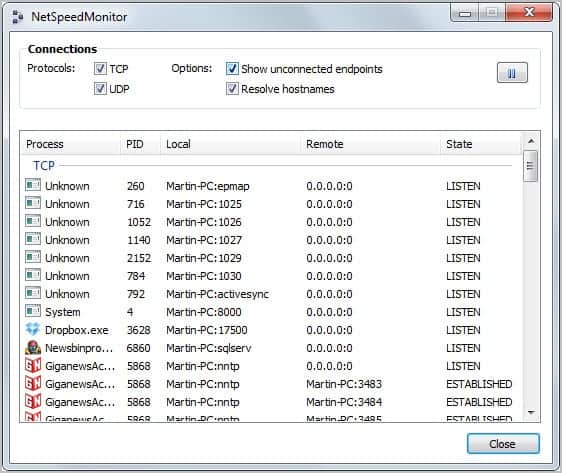
The only downside here is that traffic information are not displayed in the window.
Windows users who like to display realtime traffic information in their taskbar, and those who want to record the bandwidth utilization of their Internet connection, can download the latest version of NetSpeedMonitor from the developer website.

No comments:
Post a Comment