Most users do not know that Microsoft has integrated an advanced version of the cleanup tool in the Windows operating system. The core reason for that is that it can only be started from the command prompt, and not from menus or by clicking on a program icon on the desktop.
Lets first take a look at the standard version of Disk Cleanup. One of the easiest ways to start the Disk Cleanup is to use the shortcut Windows-r to bring up the run box, enter cleanmgr in there and tap on the enter key afterwards. This opens the program right away. There are other ways to launch it, for instance by entering disk cleanup in the start menu search form.
The standard Disk Cleanup tool can delete the following temporary files on the system. Included in the deletion are temporary files, thumbnails, or downloaded programs.
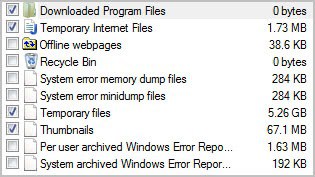
Check out How To Clean Hard Drives In Windows 7 for general information about the cleanup software.
Compare that to the options the advanced cleanup tool offers.
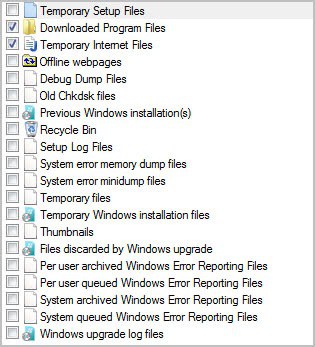
Included now are debug dump files, system and user queued error reporting files, files discarded by Windows upgrade or setup and windows upgrade log files.
Here is how you can load the advanced Disk Cleanup Tool in Windows. Open the run prompt again with Windows-r. Now run the following command to bring up the advanced version.
Cleanmgr /sageset:65535 & /sagerun:65535
Just click ok afterwards to load the advanced Disk Cleanup Tool interface.
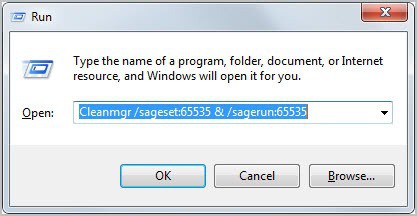
Note that not all items are selected by default, which means that you need to look through the options to enable and disable items until you are satisfied with the selection.

No comments:
Post a Comment