Posted March 5, 2012 – 9:44 pm in: Windows 8 Guides
Advertisements
When you install Windows 8 Consumer Preview on a desktop, notebook or tablet, a small watermark will appear on the lower right bottom of the desktop. The watermark will note “Windows 8 Consumer Preview. Evaluation copy. Build 8250” and will always appear irrespective of the wallpaper or theme pack you use.

Even though the watermark takes very small amount of the desktop, you might want to have a cleaner desktop by removing the watermark. As you know, to remove the desktop watermark completely, one needs to edit one or more system files and is not easy.
Windows 8 users who have set a custom picture as their desktop background will be happy to know that the watermark can easily be removed completely, without editing any system files. Follow the instructions given below to remove Windows 8 watermark from the desktop.
NOTE: This method doesn’t work if you are using a theme pack with multiple pictures. We advice you use a single picture as desktop background to remove the watermark.
Step 1: Browse to the picture location that you want to set as desktop background. Open the picture in your favorite image processor and resize it to match your current screen resolution.
Step 2: Right-click on the picture and select set as desktop background.
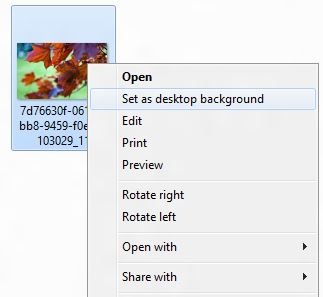
Step 3: Open Explorer and disable Hide files and folders feature. This can be done under View tab.

Step 4: Navigate to
UsersUserAccountAppDataRoamingMicrosoftWindowsThemesCachedFiles

Step 5: Open the .JPG file with your favorite image processing program such as Paint.net or Paint, remove the watermark using appropriate tools and then save the file. You are done! You should now have a clean desktop.
NOTE: Changing the wallpaper will bring back the watermark again. You should follow the above procedure again to remove the watermark. Also note that the above procedure doesn’t work if you are using a theme pack with multiple pictures.
View article...

No comments:
Post a Comment